Environments
An Environment is a container for organizing FormFusion templates and exists at the root level of the Process Tree. Each Environment has an associated database connection and a default printer. Within the Process Tree, Environments can contain Folders and/or Processes. All administration of Environments takes place in the Environment Configuration dialog. To open the Environment Configuration dialog, select Tools from the menu bar and then choose Administer Environments, or you can click on the Administer Environment icon on the Process Tree toolbar.
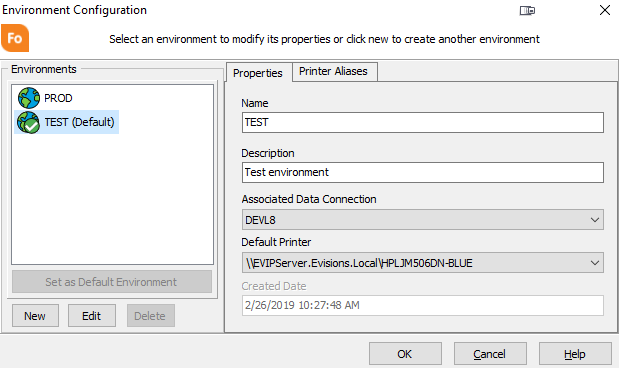
- Set as Default Environment - the default environment is used by FormFusion in the case where a job or process is run without a specified environment, so that FormFusion knows where to find the template.
- Create a new Environment - creates a new environment at the root level of the process tree. You must complete all of the data entry fields in the dialog.
- Edit an Environment - enables the environment settings so that you can edit them.
- Delete an Environment - deletes the selected environment.
- Name - the name of the environment that will appear in the process tree.
- Description - descriptive text about the environment.
- Associated Data Connection - select a database connection from the drop down list to associate with this environment. The database connection is used as the default connection for CaptureForm SQL. Note that the default connection can be overridden in each individual CaptureForm Query.
- Default Printer - the printer that FormFusion will print to unless overridden in the FormDirector or when the process is run. If using UNIX print queues, the driver for the default printer is used to generate the print file and must be compatible with the destination printer.
Note: If the default printer for an existing environment is missing or the user editing the environment does not have permission to use the printer, this field will show "printer_name is unknown". - Created Date - date the Environment was created.
- Printer - On the Printer Aliases tab you can set aliases for given printers. Select the printer from the drop down list to create an alias for.
- Aliases - enter an appropriate text alias for the selected printer.
Additional Topics